Why can't I find Somnee on my Bluetooth's list of available devices?Updated a year ago
The Somnee headband cannot be paired using your mobile device's Bluetooth settings - It can only be paired to your device through the Somnee app.
Download the app by searching for “Somnee” in the iOS App Store or Google Play Store on your mobile device or by following these QR codes.
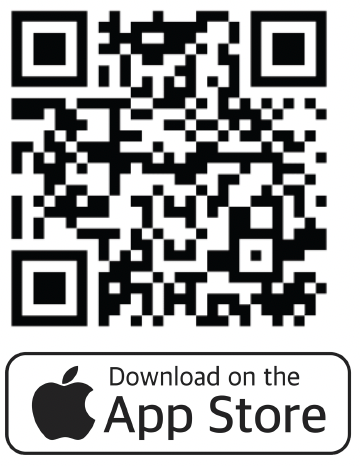
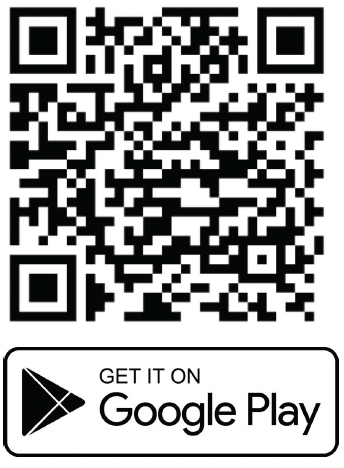
With the email you used to purchase your Somnee, click on "activate your account" to create a password and choose a nickname.
Once you're logged in, your Somnee headband should automatically connect with the app.
If you're having trouble connecting your Somnee headband to the app, or the app is unable to detect your device, follow these steps:
- For Apple devices, go to your phone settings and enable Bluetooth. For Android, enable both Bluetooth and location permissions.
- Completely close the Somnee app.
- Reset your Somnee headband by pressing and holding the button for 10 seconds.
- Disable your Bluetooth, wait 10 seconds, and then enable it again.
- Relaunch the Somnee app. The headband should pair automatically.
If you've recently changed your headband, unpair the older headband by going to device settings and clicking "unpair this headband." Make sure all the above settings are enabled, then relaunch the app. Your new headband should connect automatically.
If your Somnee still isn't connecting, please contact us at [email protected].